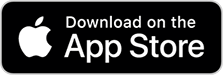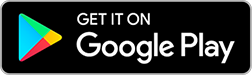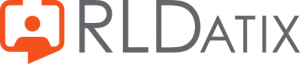Find answers to your questions about Loop here.
Getting Started
What spec does my phone need to be to download Loop?
- For iPhone users, Loop requires iOS13 operating system or newer running on a iPhone 6S or newer.
- For Android users, the Android 6.0 operating system or newer is required.
I've forgotten my Loop Account details since setting them up. Can I reset it?
You can reset your Loop Account password via the main menu, using either your personal email or number that you used to set up the account.
How do I login to Loop and connect with my workplace?
- Once you have downloaded the app and opened it, create yourself a Loop login using your personal email.
- You can also add your mobile phone number for a quicker sign in but don’t worry, this personal information is not shared with anyone you connect with.
- Once you’ve done this, you’ll have access to the app.
- Now you have access to Loop, you need to connect with your workplace using your EmployeeOnline (EoL) ID and EoL Password that your organisation will have provided you. Once you have done this, you’re ready to start connecting and communicating with your colleagues and organisation.
- Don’t remember your EoL ID and password? Contact your administrator within your organisation.
I already have a Me App account. How do I login to Loop and connect with my workplace?
- Once you have downloaded the app and opened it, use your Me App account details to log into Loop.
- If you can’t remember your Me App email, contact your roster administrator.
- If you can’t remember your Me App password, use the password reset button.
- Now you have access to Loop, you need to connect with your workplace using your EmployeeOnline (EoL) ID and EoL Password that your organisation will have provided you. Once you have done this, you’re ready to start connecting and communicating with your colleagues and organisation.
- Don’t remember or never had your EoL ID and password? Contact your roster administrator within your organisation.
My EmployeeOnline (EoL) ID won’t let me connect with my organisation.
Check your organisation has signed up to Loop. While the app is generally available on the App store, your organisation needs to be signed up to use it.
If your organisation is using Loop and your EoL ID isn’t working when trying to connect, contact your Loop representative within your organisation who will be able to help.
I don’t work on a roster. Can I still use Loop?
Your organisation defines who can use Loop. For more information, please contact your Loop representative within your organisation.
I forgot my password for EmployeeOnline. What can I do?
Use the “Forgot Password” button on EmployeeOnline to reset your password.
I’ve deleted my Loop account previously, and want to set it up again. Can I use the same email as before?
No. Once you’ve used an email for a Loop account before, even if you have now deleted that account, you’ll need to use another personal email to create a new Loop account.
Using Loop
What is Loop?
Loop is an app dedicated to health and care organisations that allow their employees to have access to their roster, as well as the ability to connect and communicate with colleagues and their organisation. Loop also allows you (if enabled by your organisation) to book annual leave, request bank duties, see who you are working with, log call outs and more.
Does my organisation have Loop?
If your organisation has Loop, you will have received communications before it was launched or as part of your induction. If you’re still not sure, speak to someone at your organisation to find out more.
What can I do on Loop?
- Newsfeed: See updates from your connections, organisations and pages you follow. Share your own updates to your connections.
- Connections: Add colleagues as ‘connections’ to see their updates in your Newsfeed and send messages.
- Messages: Direct message or group message between your connections. You can also send photos and emoji replies. 😊
- Groups: Create groups within Loop to stay connected with colleagues or those who share the same interests, whether that be a running group or book club. If you are rostered, Loop will also automatically add you to a working group to chat with your teammates.
- Manage your Roster: If you work on a roster, you can also see what shifts you are working and who you are working with. Plus, when your future rotas are ‘open to requests’, let your rostering team know if there are certain shifts you want to fill.
- Manage your leave on the go: See your leave allowances including annual and study, plus book your leave at the touch of a button and get a notification once it is approved.
How do I add a colleague as a connection?
Simple! All you need to know is their name. Search for them on the hub screen (the purple page in the middle) and press ‘invite’.
Can I share feedback with my organisation, including reporting concerns and bully?
Yes. Use the ‘Report’ function on the hub screen (the purple page in the middle). There you will see a Report button where you can send any feedback or concerns you have to your organisation.
Can I connect with other organisations that I don’t work at?
Loop is designed as a secure and safe platform to connect with your workplace and therefore it is the only place you can connect with.
Can I create my own groups in Loop?
This is controlled by your own organisation. If you do not have the ability to create a group but think you should, contact the Loop representative at your organisation.
How do I create a new direct or group message in Loop?
Head to the messages section in Loop and click on the ‘pencil’ icon at the top to set up a new direct or group message. Then just type in the name/s, or search for, who you want to chat with.
Can I send emojis and gifs in messages?
Everyone loves to be creative. And yes, you can send emojis in messages. You can also your own GIF’s from your camera roll.
Can I message a colleague who isn’t a connection?
Before you are able to send direct messages to a fellow colleague, you’ll need to add them as a connection first.
If you are rostered and automatically put in a group, you can send messages within that group for all your team to see, even if you haven’t added them as a connection.
How am I auto added to groups?
If your organisation is using Loop, it means it is also using HealthRoster to create employee Rosters. If you are a rostered employee, Loop connects with HealthRoster to pull all the information into Loop and set up the groups.
How do I get to my Profile?
Click onto the hub screen (by clicking on the Loop symbol at the bottom of the screen). Then click on your profile image in the top right corner.
Can I personalise my profile within Loop?
Yes. Get creative and change your profile picture and add a short bio about yourself, so colleagues can find you easily and connect.
How can I log out of Loop?
Click onto the hub screen (by clicking the loop simple, across the bottom). There you’ll find the ‘log out’ option at the bottom of the screen.
I'm going on holiday, but I don't want to get Loop notifications while I'm off. What can I do?
There are two ways you can do this.
If you just want to mute a certain group, then click on the three dots in the top right corner in that group. Here you can set it to mute, either by weekends or a set time in the weekdays.
Alternatively, you can turn your notifications off on the Loop app in your phone’s settings, so you know your personal messages aren’t going to get interrupted by work group messages going off
How do I request new leave?
It’s easy. Go to the hub screen (the purple page in the middle) and click on ‘Leave’ icon to head to details about your leave entitlements. Then click on the ‘+’ to request a new period of leave
I think my leave allowance is showing wrong. Who do I contact?
Your leave allowance is managed by your organisation. Please contact your Loop representative within your organisation.
I am leaving my current organisation but going to another one that uses Loop. Do I need a new Loop Account?
No. Your Loop ID is unique to you. When you leave your current organisation, or are working at two organisations that use Loop, you’ll just need your new organisations EmployeeOnline ID (EoL) to connect to the new organisation.
The photos I take in Loop don’t appear in my phone's image gallery. Why is this?
As Loop is designed to be a safe and secure work platform, we have deliberately designed it to not save photos to your phone’s own image gallery. This is so your work images don’t get mixed in with your personal photos.
How do I log a call-out?
Head to the hub screen (the purple page in the middle) and click on the ‘Call Outs’ icon.
Can I request duties in advance?
Yes. If you work on a roster and your rostering team opens up the rota in advance for requests, then simply head to the hub page (the purple page in the middle) and click on ‘Request Duty’.
Can I book bank shifts via Loop?
If your organisation uses Allocate Software’s bank solution, BankStaff, you’ll be able to request and book bank shifts via Loop. If so, on the hub screen (the purple page in the middle), an icon for booking bank shifts will appear.
I am part of a Collaborative Bank but can’t see available shifts at other organisations. What do I need to do?
If you are eligible to work Collaborative Bank shifts as part of your collaborative bank, you need to ensure you have enabled ‘CloudStaff’ within the app.
Just head to the Loop hub (purple middle screen) and at the bottom, select ‘CloudStaff preferences’. Then follow the instructions to opt-in for collaborative bank shifts.
I cannot see any bank shifts. What could this be?
Loop will only show you bank shifts that you are eligible to work. Therefore, you may not be seeing shifts as there are no available shifts that you are eligible.
If you think you should be able to see some bank shifts, please contact your Loop representative.
About Loop
Why should I use Loop over other messaging or social platforms to chat to healthcare colleagues in my organisation?
There are 3 simple reasons why you should use Loop over other platforms.
- It’s secure. Your messages aren’t kept by third parties and you don’t have to share your mobile number or personal email address to get connected with colleagues.
- No one likes work creeping into personal lives. By keeping all workplace messages to Loop, you know your personal channels are your personal messages.
- With the whole of your organisation on Loop, you can connect with colleagues across different teams and departments.
How am I able to connect with colleagues without needing to give out my personal contact details?
Loop is a secure platform that only allows employees to join it with their EmployeeOnline ID. Therefore, to search for colleagues to connection with, you just need their name.
If I don’t need to share personal details to connect with my organisation and colleagues, why do I need to provide them for my Loop login?
It is just in case you ever forget your Loop password, so you are able to reset it. These details are not accessible to your colleagues.
Who is the developer of Loop?
Loop is provided by Allocate Software, the company behind the eRostering system HealthRoster and EmployeeOnline. For more information on Allocate, visit allocatesoftware.co.uk
My organisation currently doesn’t use Loop but would love to get using it here. Who can I speak for information?
That’s great to hear. Visit the Allocate website for more information at allocatesoftware.co.uk/loop. There, you can fill out the form on the page to ask for more information and request a demo.
Is Allocate Loop available on the Huawei AppGallery?
Loop is only available on iOS or Android devices. Some Huawei devices older than May 2019 may still have access to the Google Play store where you can download Allocate Loop.
Can’t find what you are looking for? Please contact your Loop representative and they will be able to help you.
Not sure who your Loop representative is? They will be part of your rostering team, so please reach out to them.